Office365: Temporary server error. Please try again later. PRX4
When using Mail.dll SMTP .NET client to connect to Office365 using OAUTH 2.0 you may receive a following error during authentication phase:
Temporary server error. Please try again later. PRX4
SMTP log looks more or less like this:
Connecting to ‘outlook.office365.com:587’, SSL/TLS: False.
S: 220 AS8PR04CA0136.outlook.office365.com Microsoft ESMTP MAIL Service ready at Thu, 28 Jan 2021 15:43:35 + 0000
C: EHLO[IPv6:2a02:]
S: 250-AS8PR04CA0136.outlook.office365.com Hello[2a02:]
S: 250-SIZE 157286400
S: 250-PIPELINING
S: 250-DSN
S: 250-ENHANCEDSTATUSCODES
S: 250-STARTTLS
S: 250-8BITMIME
S: 250-BINARYMIME
S: 250-CHUNKING
S: 250 SMTPUTF8
C: STARTTLS
S: 220 2.0.0 SMTP server ready
C: EHLO[IPv6:2a02:]
S: 250-AS8PR04CA0136.outlook.office365.com Hello [2a02:]
S: 250-SIZE 157286400
S: 250-PIPELINING
S: 250-DSN
S: 250-ENHANCEDSTATUSCODES
S: 250-AUTH LOGIN XOAUTH2
S: 250-8BITMIME
S: 250-BINARYMIME
S: 250-CHUNKING
S: 250 SMTPUTF8
C: AUTH XOAUTH2 dXNlcj1B...EEBAQ==
S: 451 4.7.0 Temporary server error. Please try again later. PRX4[AS8PR04CA0136.eurprd04.prod.outlook.com]
It is a bug on the Office365 side when new business account is created with Microsoft.
Although SMTP is enabled by default, it is not working. The workaround for this issue is to turn Authenticated SMTP off and turn it on again.
After creating the e-mail account, you have to edit the account.
Go to https://admin.microsoft.com/ and click Setup.
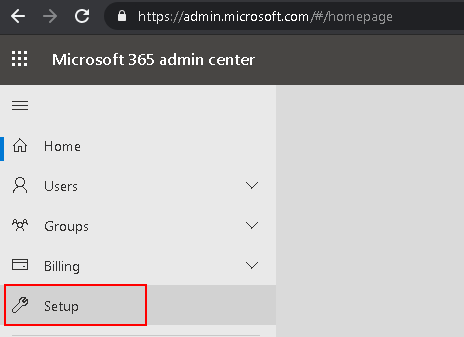
On the “Active users” list find the account you are using:
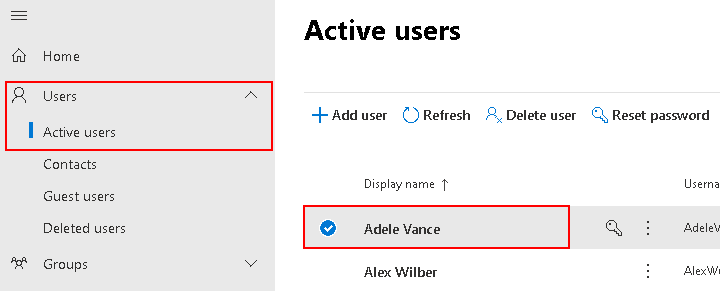
Then go to “Mail” tab then click “Manage email apps”
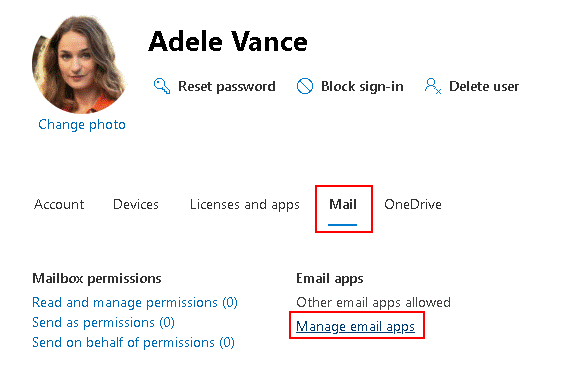
There is an option called “Authenticated SMTP”. It is ticked by default, however to actually make it work you have to uncheck it and save the changes, then go back in and check it again it and save the changes.
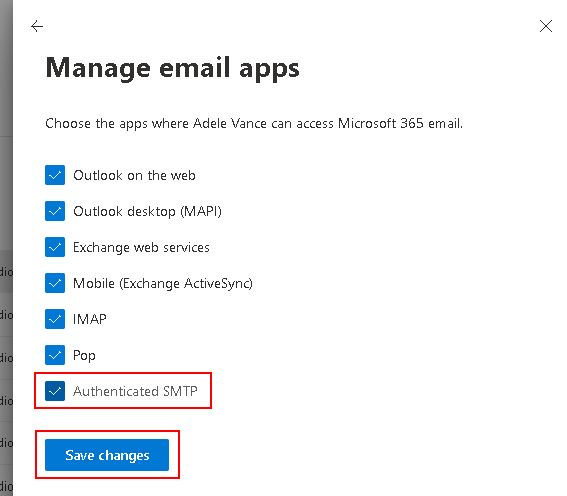
You may need to leave it unchecked for some time and wait for some time when it is rechecked, before it starts working.
After this change Mail.dll client can authenticate successfully using OAuth 2.0:
C: AUTH XOAUTH2 dXNlcj1B...BAQ==
S: 235 2.7.0 Authentication successful
C: QUIT